Customizing Helium 10 Alerts for Specific Listing Changes
1. Introduction to Helium 10 Alerts and Their Importance
Helium 10 is a comprehensive suite of tools designed to help Amazon sellers optimize their businesses. Founded in 2015, Helium 10 has become a trusted name in the Amazon seller community, offering over 30 tools that cater to various aspects of e-commerce, including product research, keyword tracking, and inventory management. One of its standout features is the Alerts system, which allows sellers to monitor specific changes in their listings and take immediate action.
Helium 10 Alerts are notifications that inform sellers about critical changes in their Amazon listings, such as price drops, out-of-stock situations, or changes in product rankings. These alerts are crucial for maintaining a competitive edge, as they enable sellers to respond quickly to market dynamics and protect their profitability. For example, if a competitor lowers their price, an alert can notify you immediately, allowing you to adjust your pricing strategy accordingly.
Customizing Helium 10 Alerts for specific listing changes is essential for tailoring the tool to your unique business needs. By setting up personalized alerts, you can focus on the metrics that matter most to your business and avoid being overwhelmed by irrelevant notifications. This section will explore the importance of Helium 10 Alerts, the types of changes you can monitor, and how to customize alerts for maximum effectiveness.
1.1 What Are Helium 10 Alerts?
Helium 10 Alerts are notifications that inform sellers about critical changes in their Amazon listings. These alerts can be customized to monitor specific metrics, such as price changes, out-of-stock situations, or changes in product rankings.
For example, if you’re monitoring your product’s ranking, Helium 10 Alerts can notify you if your ranking drops below a certain threshold. This allows you to take immediate action, such as adjusting your advertising strategy or optimizing your listing.
1.2 Why Are Alerts Important for Amazon Sellers?
Alerts are crucial for maintaining a competitive edge on Amazon. They enable sellers to respond quickly to market dynamics and protect their profitability. For example, if a competitor lowers their price, an alert can notify you immediately, allowing you to adjust your pricing strategy accordingly.
Additionally, alerts can help you avoid costly mistakes, such as running out of stock or losing your Buy Box. By monitoring these metrics, you can ensure that your listings remain competitive and profitable.
1.3 Types of Listing Changes You Can Monitor
Helium 10 Alerts allow you to monitor a wide range of listing changes, including price changes, out-of-stock situations, changes in product rankings, and more. By customizing your alerts, you can focus on the metrics that matter most to your business.
For example, if you’re concerned about losing your Buy Box, you can set up an alert to notify you if your Buy Box percentage drops below a certain threshold. This allows you to take immediate action, such as adjusting your pricing or improving your seller metrics.
1.4 Benefits of Customizing Alerts
Customizing Helium 10 Alerts allows you to tailor the tool to your unique business needs. By setting up personalized alerts, you can focus on the metrics that matter most to your business and avoid being overwhelmed by irrelevant notifications.
For example, if you’re only interested in monitoring price changes, you can set up an alert to notify you if your product’s price drops below a certain threshold. This ensures that you’re only receiving notifications that are relevant to your business.
1.5 How to Get Started with Helium 10 Alerts
Getting started with Helium 10 Alerts is straightforward. First, you’ll need to sign up for a Helium 10 account if you don’t already have one. Once you’ve signed up, you can access the Alerts feature from the Helium 10 dashboard.
For example, after logging into your Helium 10 account, navigate to the Alerts tool and follow the prompts to set up your first alert. This will allow you to start monitoring specific listing changes and take immediate action when necessary.
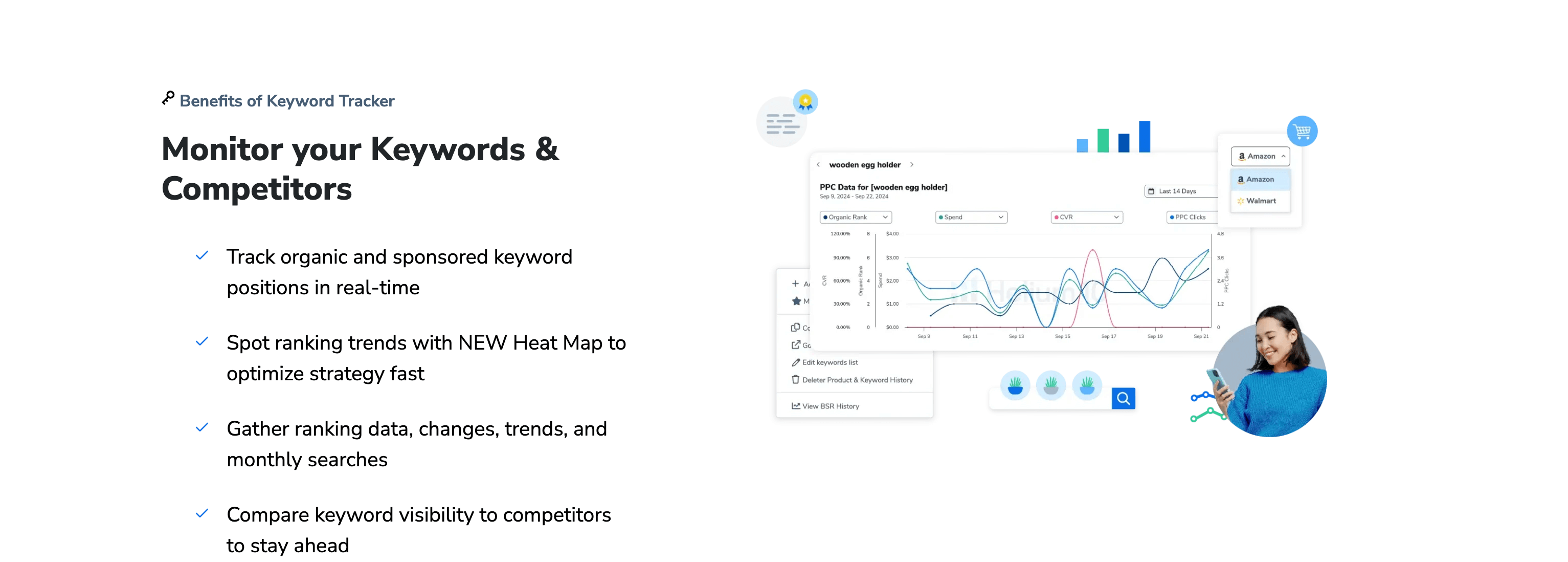
2. Setting Up Custom Alerts for Price Changes
In this section, we’ll explore how to set up custom alerts for price changes using Helium 10. Price changes are one of the most critical metrics to monitor, as they can have a significant impact on your profitability.
2.1 Why Monitor Price Changes?
Monitoring price changes is crucial for maintaining a competitive edge on Amazon. If a competitor lowers their price, it can impact your sales and profitability. By setting up custom alerts for price changes, you can respond quickly and adjust your pricing strategy accordingly.
For example, if you’re selling a product that is highly competitive, you’ll want to monitor any price changes by your competitors. This allows you to stay competitive and protect your profit margins.
2.2 How to Set Up a Price Change Alert
Setting up a price change alert in Helium 10 is straightforward. First, navigate to the Alerts tool and select the option to create a new alert. Then, choose the metric you want to monitor, such as “Price Change.”
For example, you can set up an alert to notify you if your product’s price drops below a certain threshold. This ensures that you’re aware of any price changes and can take immediate action.
2.3 Customizing Alert Thresholds
Customizing alert thresholds allows you to focus on the price changes that matter most to your business. For example, you can set up an alert to notify you if your product’s price drops by more than 10%.
This ensures that you’re only receiving notifications for significant price changes, allowing you to focus on the metrics that impact your profitability.
2.4 Responding to Price Change Alerts
Responding to price change alerts is crucial for maintaining your competitiveness. If you receive an alert that a competitor has lowered their price, you can adjust your pricing strategy accordingly.
For example, you might choose to lower your price to stay competitive or focus on other strategies, such as improving your product’s value proposition.
2.5 Analyzing Price Change Trends
Analyzing price change trends can provide valuable insights into your competitors’ strategies. By monitoring price changes over time, you can identify patterns and adjust your strategy accordingly.
For example, if you notice that a competitor frequently lowers their price at the end of the month, you can anticipate this and adjust your pricing strategy in advance.
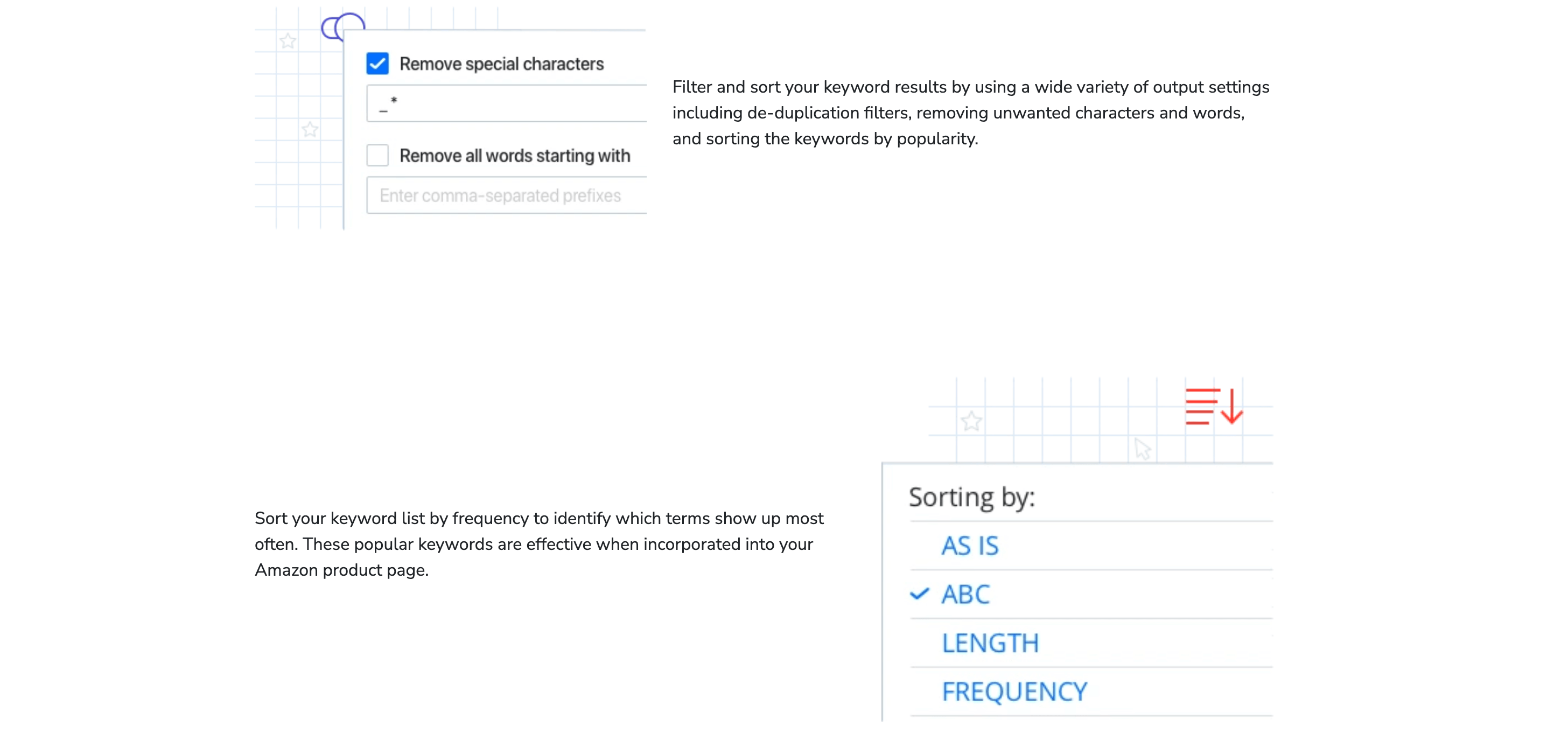
3. Monitoring Out-of-Stock Situations with Alerts
In this section, we’ll explore how to set up custom alerts for out-of-stock situations using Helium 10. Out-of-stock situations can have a significant impact on your sales and profitability, making it crucial to monitor this metric.
3.1 Why Monitor Out-of-Stock Situations?
Monitoring out-of-stock situations is crucial for maintaining your sales and profitability. If your product goes out of stock, you risk losing sales to competitors and damaging your customer relationships.
For example, if you’re selling a popular product, going out of stock can result in lost sales and a decline in your product’s ranking. By setting up custom alerts for out-of-stock situations, you can take immediate action to restock your inventory.
3.2 How to Set Up an Out-of-Stock Alert
Setting up an out-of-stock alert in Helium 10 is straightforward. First, navigate to the Alerts tool and select the option to create a new alert. Then, choose the metric you want to monitor, such as “Out of Stock.”
For example, you can set up an alert to notify you if your product’s inventory drops below a certain threshold. This ensures that you’re aware of any potential out-of-stock situations and can take immediate action.
3.3 Customizing Alert Thresholds for Inventory
Customizing alert thresholds for inventory allows you to focus on the metrics that matter most to your business. For example, you can set up an alert to notify you if your product’s inventory drops below 10 units.
This ensures that you’re only receiving notifications for critical inventory levels, allowing you to focus on maintaining your stock levels.
3.4 Responding to Out-of-Stock Alerts
Responding to out-of-stock alerts is crucial for maintaining your sales and profitability. If you receive an alert that your product is running low on inventory, you can take immediate action to restock.
For example, you might choose to place a new order with your supplier or adjust your pricing strategy to slow down sales until you can restock.
3.5 Analyzing Out-of-Stock Trends
Analyzing out-of-stock trends can provide valuable insights into your inventory management. By monitoring out-of-stock situations over time, you can identify patterns and adjust your strategy accordingly.
For example, if you notice that your product frequently goes out of stock at the end of the month, you can anticipate this and adjust your inventory management strategy in advance.
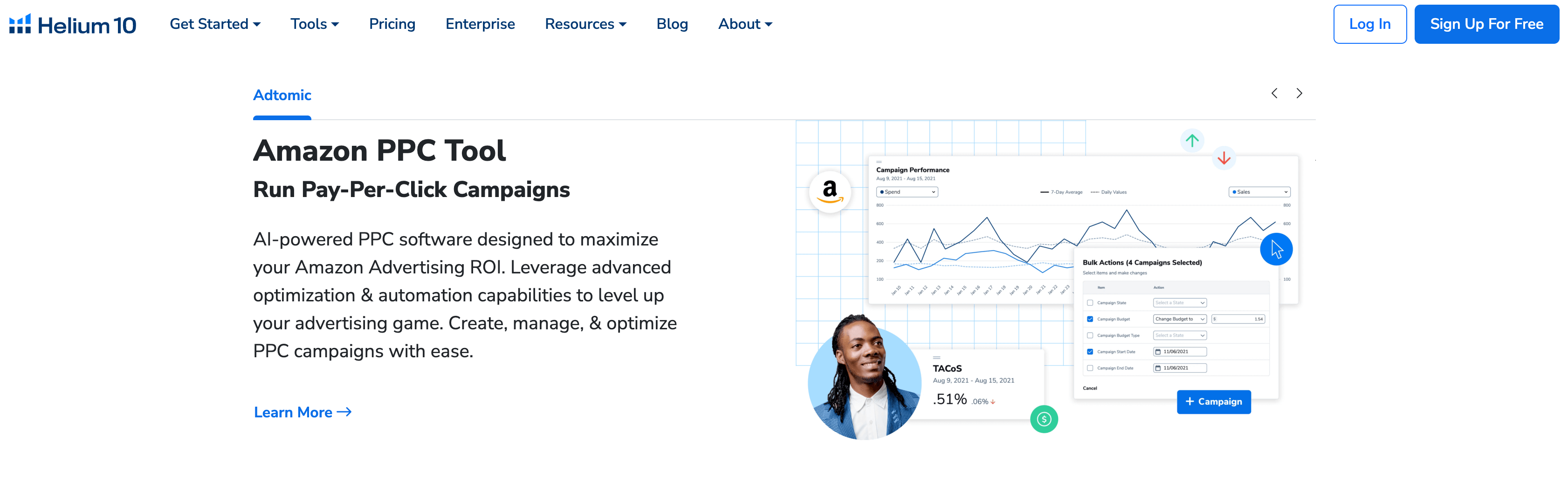
4. Tracking Changes in Product Rankings with Alerts
In this section, we’ll explore how to set up custom alerts for changes in product rankings using Helium 10. Product rankings are a critical metric for driving traffic to your listings, making it essential to monitor this metric.
4.1 Why Monitor Product Rankings?
Monitoring product rankings is crucial for driving traffic to your listings. If your product’s ranking drops, it can impact your visibility and sales. By setting up custom alerts for changes in product rankings, you can take immediate action to improve your ranking.
For example, if you’re selling a product in a competitive category, you’ll want to monitor any changes in your product’s ranking. This allows you to stay competitive and protect your sales.
4.2 How to Set Up a Ranking Change Alert
Setting up a ranking change alert in Helium 10 is straightforward. First, navigate to the Alerts tool and select the option to create a new alert. Then, choose the metric you want to monitor, such as “Ranking Change.”
For example, you can set up an alert to notify you if your product’s ranking drops below a certain threshold. This ensures that you’re aware of any changes in your product’s ranking and can take immediate action.
4.3 Customizing Alert Thresholds for Rankings
Customizing alert thresholds for rankings allows you to focus on the metrics that matter most to your business. For example, you can set up an alert to notify you if your product’s ranking drops by more than 10 positions.
This ensures that you’re only receiving notifications for significant changes in your product’s ranking, allowing you to focus on maintaining your visibility.
4.4 Responding to Ranking Change Alerts
Responding to ranking change alerts is crucial for maintaining your visibility and sales. If you receive an alert that your product’s ranking has dropped, you can take immediate action to improve your ranking.
For example, you might choose to adjust your advertising strategy, optimize your listing, or focus on improving your product’s reviews.
4.5 Analyzing Ranking Change Trends
Analyzing ranking change trends can provide valuable insights into your product’s performance. By monitoring ranking changes over time, you can identify patterns and adjust your strategy accordingly.
For example, if you notice that your product’s ranking frequently drops at the end of the month, you can anticipate this and adjust your strategy in advance.
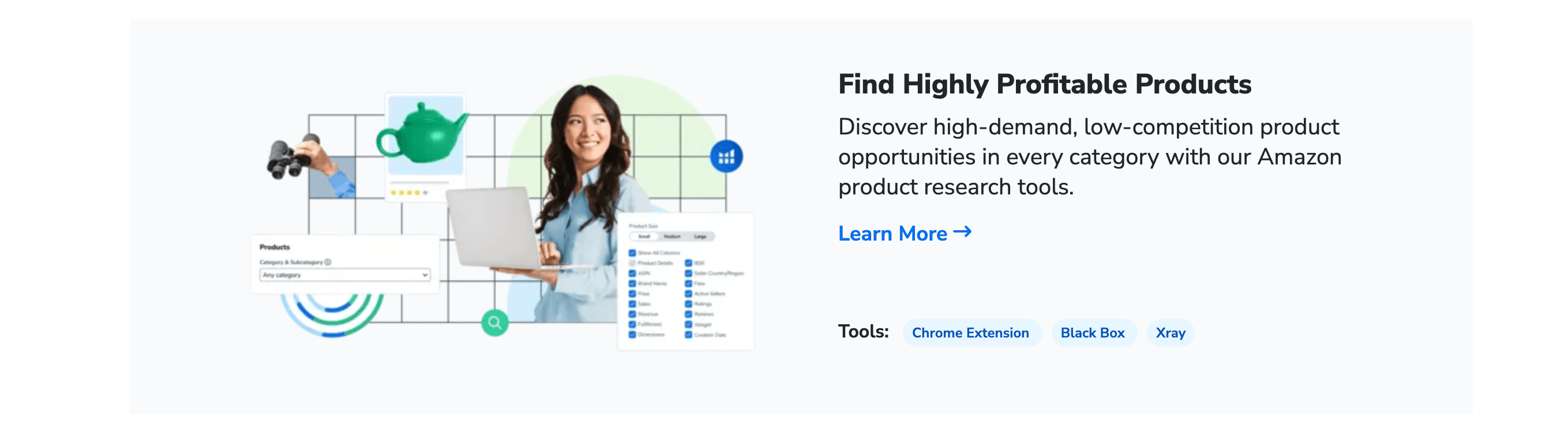
5. Monitoring Changes in Customer Reviews with Alerts
In this section, we’ll explore how to set up custom alerts for changes in customer reviews using Helium 10. Customer reviews are a critical metric for building trust and driving sales, making it essential to monitor this metric.
5.1 Why Monitor Customer Reviews?
Monitoring customer reviews is crucial for building trust and driving sales. If your product receives negative reviews, it can impact your sales and reputation. By setting up custom alerts for changes in customer reviews, you can take immediate action to address any issues.
For example, if you’re selling a product that receives frequent negative reviews, you’ll want to monitor any changes in your product’s reviews. This allows you to address any issues and protect your reputation.
5.2 How to Set Up a Review Change Alert
Setting up a review change alert in Helium 10 is straightforward. First, navigate to the Alerts tool and select the option to create a new alert. Then, choose the metric you want to monitor, such as “Review Change.”
For example, you can set up an alert to notify you if your product’s average rating drops below a certain threshold. This ensures that you’re aware of any changes in your product’s reviews and can take immediate action.
5.3 Customizing Alert Thresholds for Reviews
Customizing alert thresholds for reviews allows you to focus on the metrics that matter most to your business. For example, you can set up an alert to notify you if your product’s average rating drops by more than 0.5 stars.
This ensures that you’re only receiving notifications for significant changes in your product’s reviews, allowing you to focus on maintaining your reputation.
5.4 Responding to Review Change Alerts
Responding to review change alerts is crucial for maintaining your reputation and sales. If you receive an alert that your product’s average rating has dropped, you can take immediate action to address any issues.
For example, you might choose to reach out to customers who left negative reviews, improve your product’s quality, or focus on improving your customer service.
5.5 Analyzing Review Change Trends
Analyzing review change trends can provide valuable insights into your product’s performance. By monitoring review changes over time, you can identify patterns and adjust your strategy accordingly.
For example, if you notice that your product’s average rating frequently drops at the end of the month, you can anticipate this and adjust your strategy in advance.
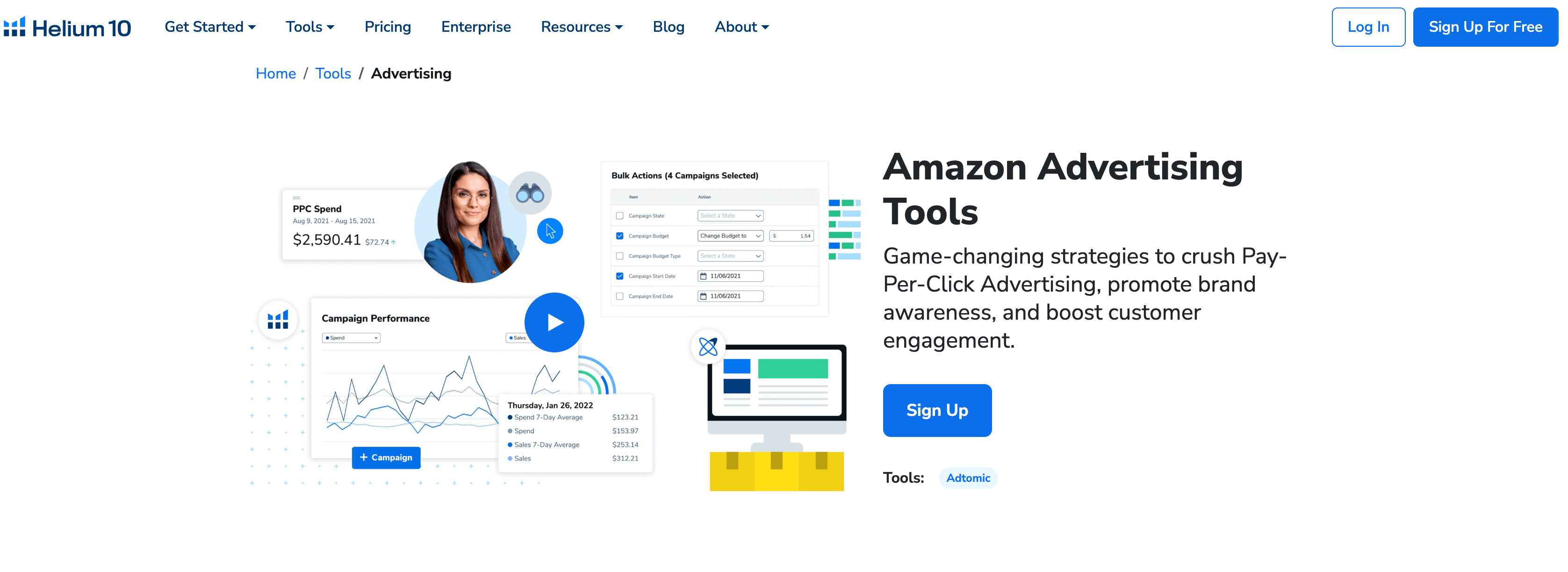
6. Monitoring Changes in Buy Box Percentage with Alerts
In this section, we’ll explore how to set up custom alerts for changes in Buy Box percentage using Helium 10. The Buy Box is a critical metric for driving sales, making it essential to monitor this metric.
6.1 Why Monitor Buy Box Percentage?
Monitoring Buy Box percentage is crucial for driving sales on Amazon. If you lose the Buy Box, it can impact your sales and profitability. By setting up custom alerts for changes in Buy Box percentage, you can take immediate action to regain the Buy Box.
For example, if you’re selling a product in a competitive category, you’ll want to monitor any changes in your Buy Box percentage. This allows you to stay competitive and protect your sales.
6.2 How to Set Up a Buy Box Percentage Alert
Setting up a Buy Box percentage alert in Helium 10 is straightforward. First, navigate to the Alerts tool and select the option to create a new alert. Then, choose the metric you want to monitor, such as “Buy Box Percentage.”
For example, you can set up an alert to notify you if your Buy Box percentage drops below a certain threshold. This ensures that you’re aware of any changes in your Buy Box percentage and can take immediate action.
6.3 Customizing Alert Thresholds for Buy Box Percentage
Customizing alert thresholds for Buy Box percentage allows you to focus on the metrics that matter most to your business. For example, you can set up an alert to notify you if your Buy Box percentage drops by more than 10%.
This ensures that you’re only receiving notifications for significant changes in your Buy Box percentage, allowing you to focus on maintaining your sales.
6.4 Responding to Buy Box Percentage Alerts
Responding to Buy Box percentage alerts is crucial for maintaining your sales and profitability. If you receive an alert that your Buy Box percentage has dropped, you can take immediate action to regain the Buy Box.
For example, you might choose to adjust your pricing strategy, improve your seller metrics, or focus on improving your product’s reviews.
6.5 Analyzing Buy Box Percentage Trends
Analyzing Buy Box percentage trends can provide valuable insights into your product’s performance. By monitoring Buy Box percentage changes over time, you can identify patterns and adjust your strategy accordingly.
For example, if you notice that your Buy Box percentage frequently drops at the end of the month, you can anticipate this and adjust your strategy in advance.
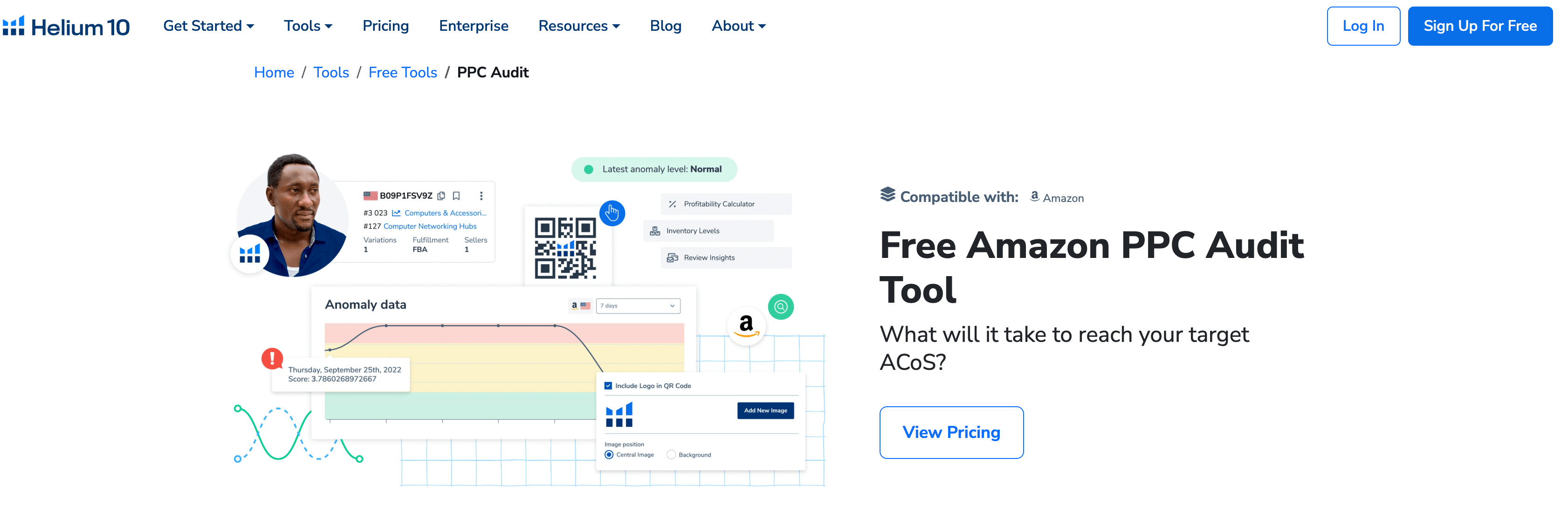
7. Integrating Helium 10 Alerts with Other Tools
In this section, we’ll explore how to integrate Helium 10 Alerts with other tools to create a comprehensive monitoring system for your Amazon business.
7.1 Why Integrate Alerts with Other Tools?
Integrating Helium 10 Alerts with other tools allows you to create a comprehensive monitoring system for your Amazon business. By combining alerts with other tools, you can gain a more complete picture of your business’s performance and take immediate action when necessary.
For example, you might integrate Helium 10 Alerts with your inventory management system to monitor stock levels and avoid out-of-stock situations.
7.2 How to Integrate Alerts with Inventory Management Tools
Integrating Helium 10 Alerts with inventory management tools allows you to monitor stock levels and avoid out-of-stock situations. For example, you can set up an alert to notify you if your product’s inventory drops below a certain threshold.
This ensures that you’re aware of any potential out-of-stock situations and can take immediate action to restock your inventory.
7.3 How to Integrate Alerts with Advertising Tools
Integrating Helium 10 Alerts with advertising tools allows you to monitor your advertising performance and take immediate action when necessary. For example, you can set up an alert to notify you if your advertising spend exceeds a certain threshold.
This ensures that you’re aware of any changes in your advertising performance and can take immediate action to optimize your campaigns.
7.4 How to Integrate Alerts with Customer Service Tools
Integrating Helium 10 Alerts with customer service tools allows you to monitor customer feedback and take immediate action when necessary. For example, you can set up an alert to notify you if your product’s average rating drops below a certain threshold.
This ensures that you’re aware of any changes in your product’s reviews and can take immediate action to address any issues.
7.5 How to Integrate Alerts with Financial Tools
Integrating Helium 10 Alerts with financial tools allows you to monitor your financial performance and take immediate action when necessary. For example, you can set up an alert to notify you if your profit margins drop below a certain threshold.
This ensures that you’re aware of any changes in your financial performance and can take immediate action to optimize your pricing strategy.
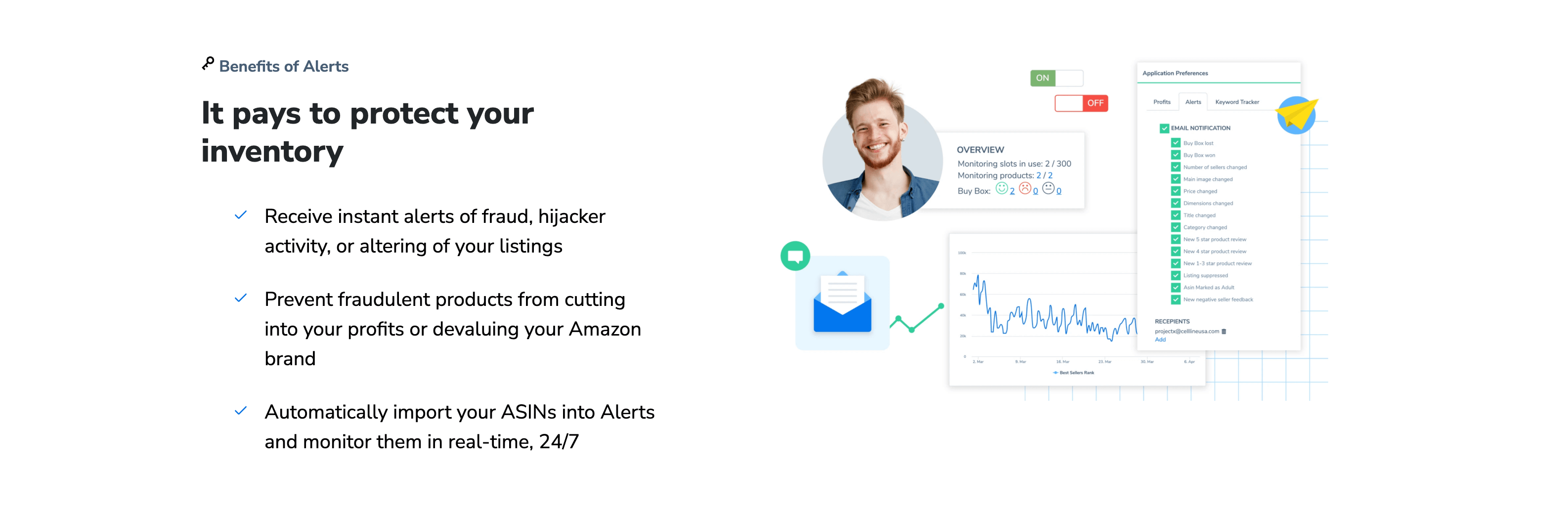
8. Conclusion: Maximizing the Effectiveness of Helium 10 Alerts
In conclusion, customizing Helium 10 Alerts for specific listing changes is essential for tailoring the tool to your unique business needs. By setting up personalized alerts, you can focus on the metrics that matter most to your business and avoid being overwhelmed by irrelevant notifications.
For example, by setting up alerts for price changes, out-of-stock situations, and changes in product rankings, you can respond quickly to market dynamics and protect your profitability. Additionally, integrating Helium 10 Alerts with other tools allows you to create a comprehensive monitoring system for your Amazon business.
By following the best practices outlined in this guide, you can maximize the effectiveness of Helium 10 Alerts and ensure that your listings remain competitive and profitable. So, take the first step today and start customizing your Helium 10 Al


Comments