How to Find Winning Products on Amazon with Helium 10 🚀📊
Introduction 🌟
Finding winning products is the key to success in Amazon FBA. With millions of products available on Amazon, it’s crucial to use the right tools to identify high-demand, low-competition niches. Helium 10 is one of the most powerful tools for Amazon sellers, offering a comprehensive suite of features to help you find profitable products. In this blog post, we’ll walk you through how to use Helium 10 to find winning products on Amazon. Let’s get started! 💡
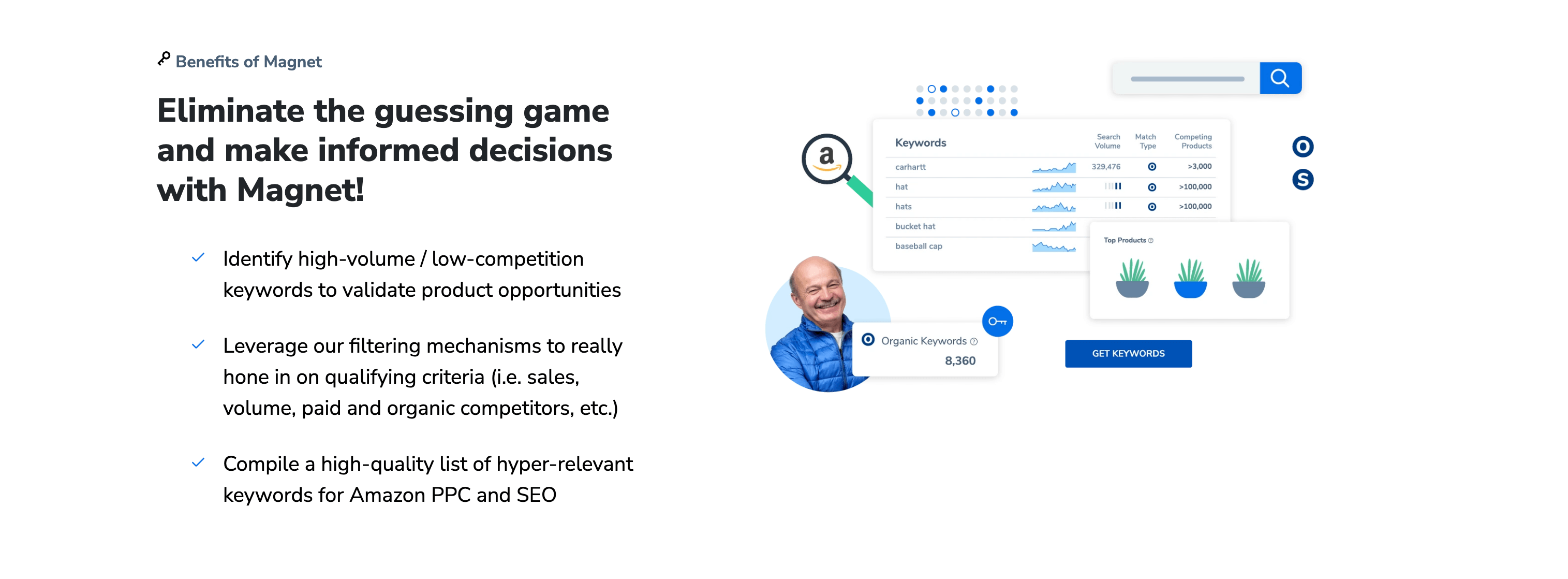
1. Getting Started with Helium 10 🛠️
Step 1: Sign Up for Helium 10
- Visit the Helium 10 website and sign up for an account.
- Choose a plan that suits your needs (Starter, Platinum, or Diamond).
Step 2: Install the Helium 10 Chrome Extension
- Download and install the Helium 10 Chrome extension to access tools like Xray directly on Amazon.
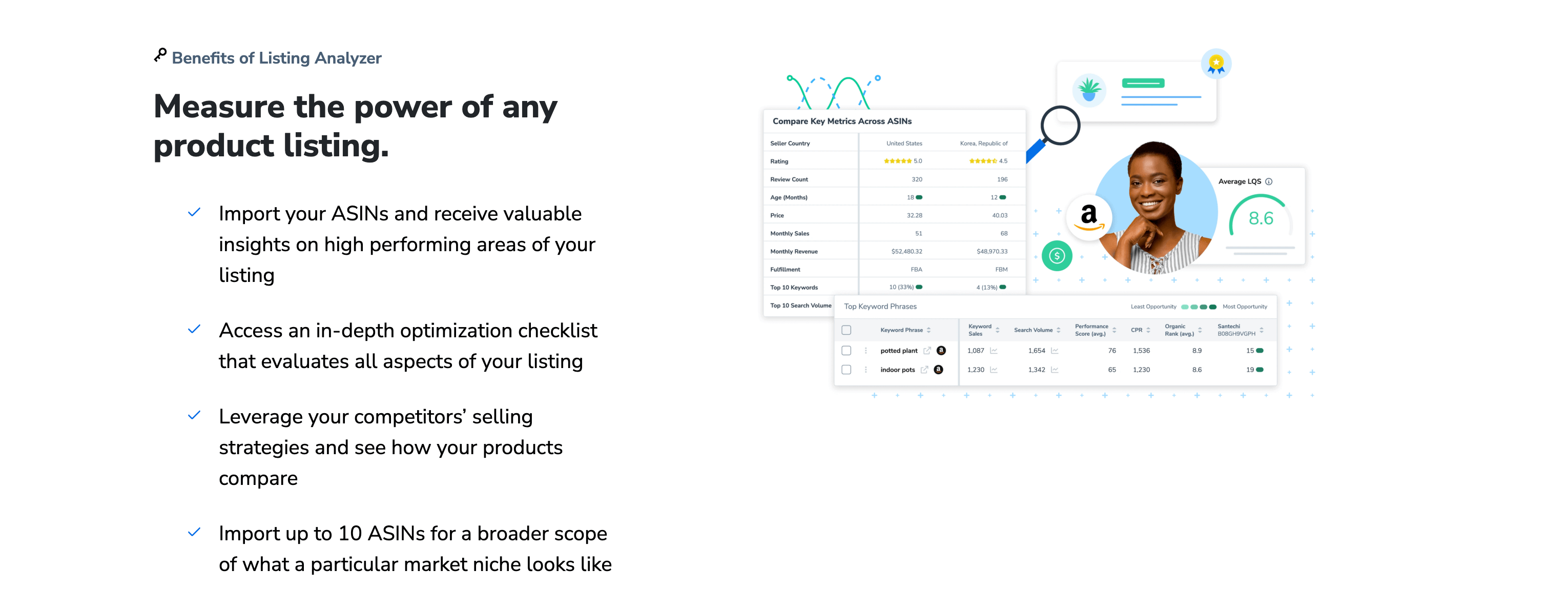
2. Product Research with Helium 10 🔍
Step 3: Use Black Box for Product Discovery
- Navigate to the Black Box tool in Helium 10.
- Set filters such as niche, price range, sales volume, and review count to find potential products.
- Analyze the results and shortlist products with high demand and low competition.
Step 4: Analyze Products with Xray
- Go to Amazon and search for a product in your niche.
- Click the Helium 10 Chrome extension to activate Xray.
- Review key metrics like estimated monthly sales, revenue, and review count to validate the product’s potential.
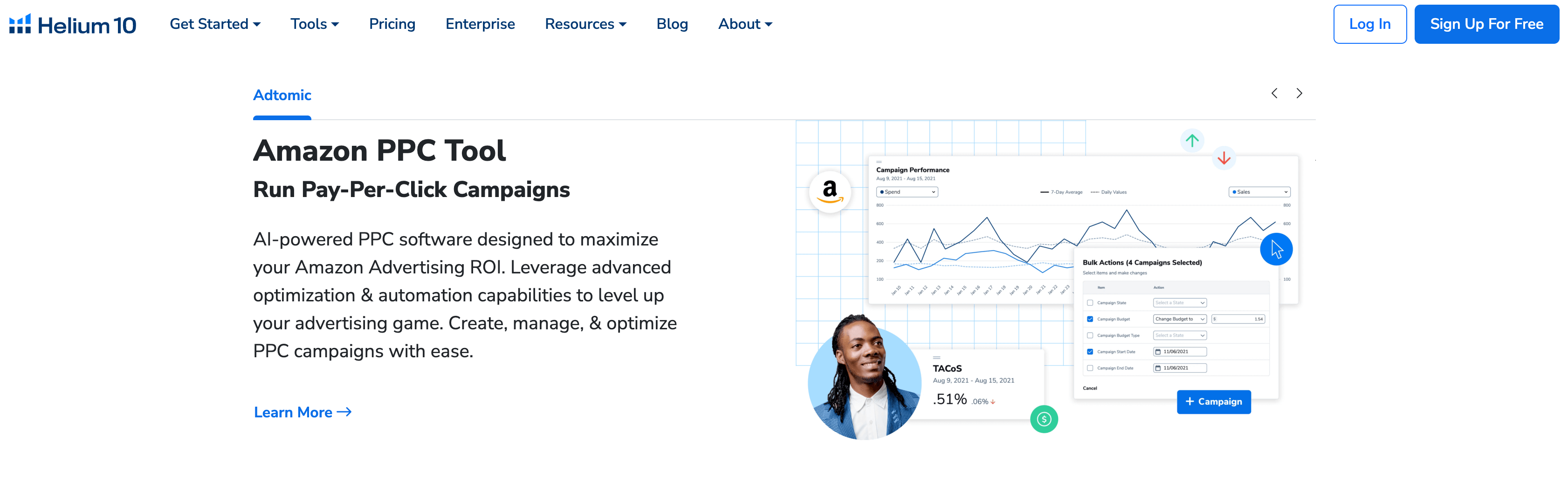
3. Keyword Research with Helium 10 🔑
Step 5: Find Keywords with Magnet
- Navigate to the Magnet tool in Helium 10.
- Enter a seed keyword related to your product.
- Analyze the results to find high-volume, low-competition keywords.
Step 6: Reverse-Engineer Competitors’ Keywords with Cerebro
- Go to a competitor’s product listing on Amazon.
- Use the Cerebro tool to analyze the keywords they are ranking for.
- Identify profitable keywords to target in your own listing.
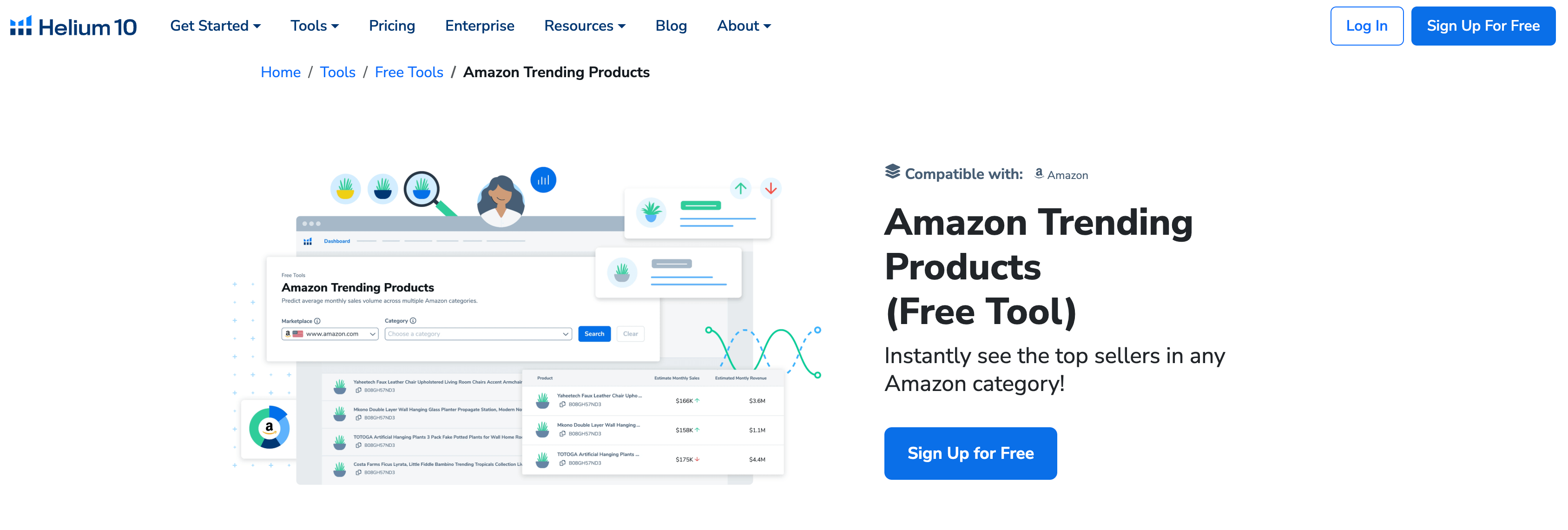
4. Listing Optimization with Helium 10 ✍️
Step 7: Create Keyword-Rich Listings with Scribbles
- Navigate to the Scribbles tool in Helium 10.
- Enter your product title, bullet points, and description.
- Use the keyword suggestions to optimize your listing for search rankings.
Step 8: Generate Optimized Bullet Points with Frankenstein
- Use the Frankenstein tool to create keyword-rich bullet points.
- Copy and paste the optimized content into your Amazon listing.
Step 9: Evaluate Your Listing with Listing Analyzer
- Navigate to the Listing Analyzer tool in Helium 10.
- Enter your product ASIN or URL to analyze your listing’s performance.
- Follow the improvement suggestions to enhance your listing’s visibility and conversion rate.
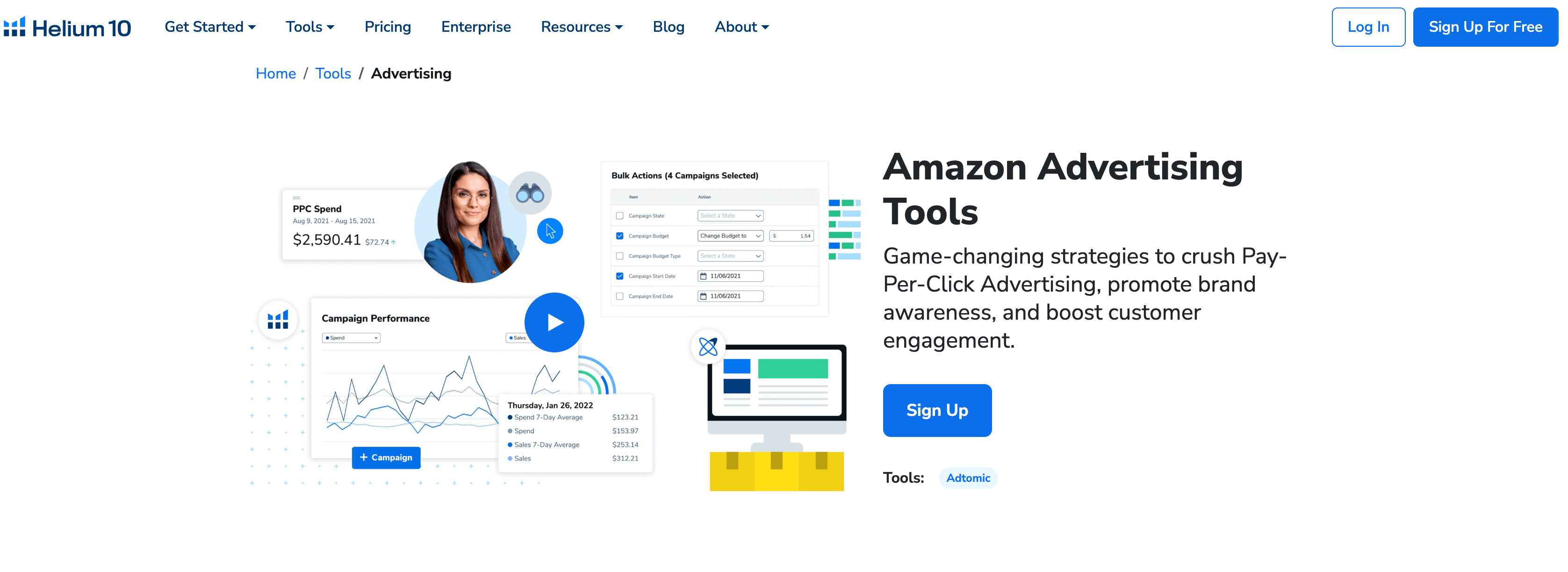
5. Inventory Management with Helium 10 📦
Step 10: Track Inventory with Inventory Protector
- Navigate to the Inventory Protector tool in Helium 10.
- Set up alerts to notify you when your inventory is running low.
- Prevent stockouts and ensure you always have enough inventory to meet demand.
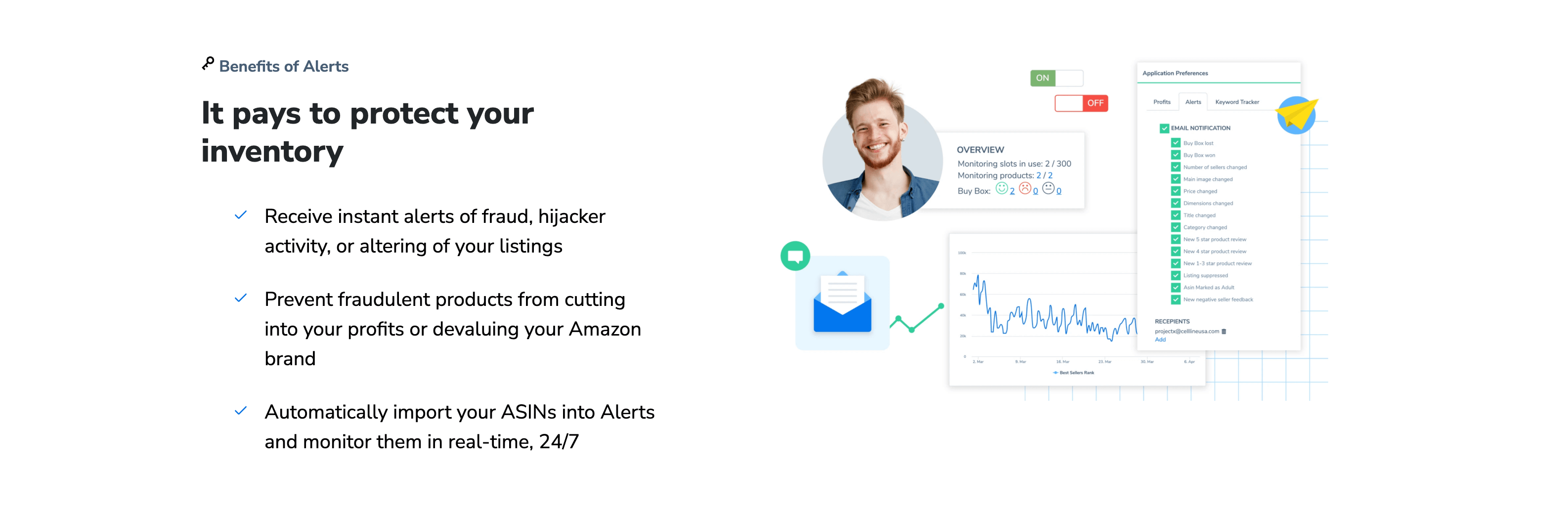
6. Analytics & Reporting with Helium 10 📈
Step 11: Track Revenue and Expenses with Profits
- Navigate to the Profits tool in Helium 10.
- Connect your Amazon account to track your revenue, expenses, and profits.
- Use the data to make informed decisions about your business.
Step 12: Recover Lost Revenue with Refund Genie
- Navigate to the Refund Genie tool in Helium 10.
- Analyze your FBA transactions to identify lost revenue due to errors.
- Submit claims to recover your lost revenue.
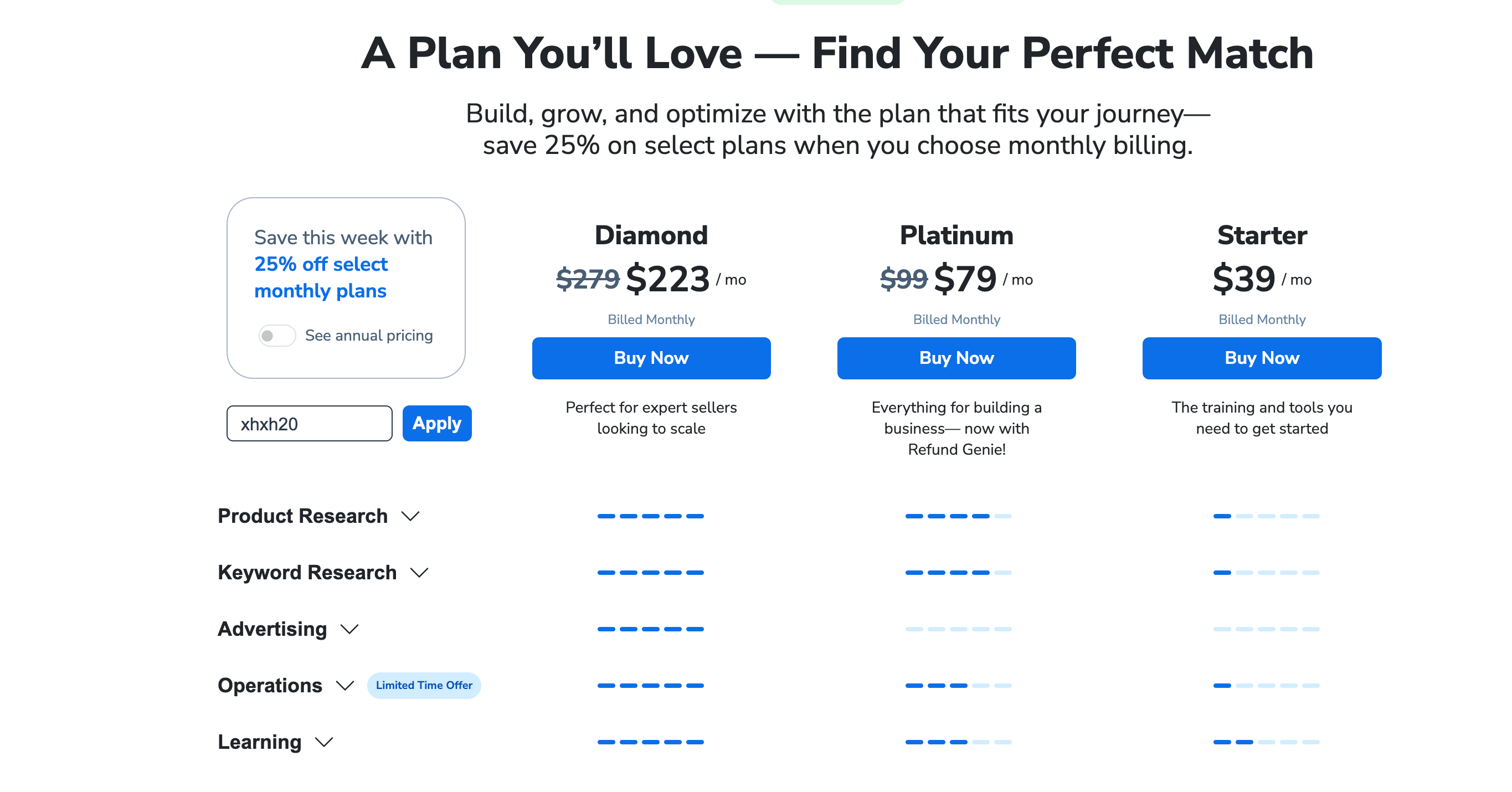
7. Market Trends & Competitor Analysis 📊
Step 13: Monitor Market Trends with Market Tracker
- Navigate to the Market Tracker tool in Helium 10.
- Track market trends and identify seasonal opportunities.
- Use the data to adjust your product strategy accordingly.
Step 14: Analyze Competitors with Trendster
- Navigate to the Trendster tool in Helium 10.
- Analyze competitors’ sales trends and identify emerging opportunities.
- Stay ahead of the competition by adapting your strategy.
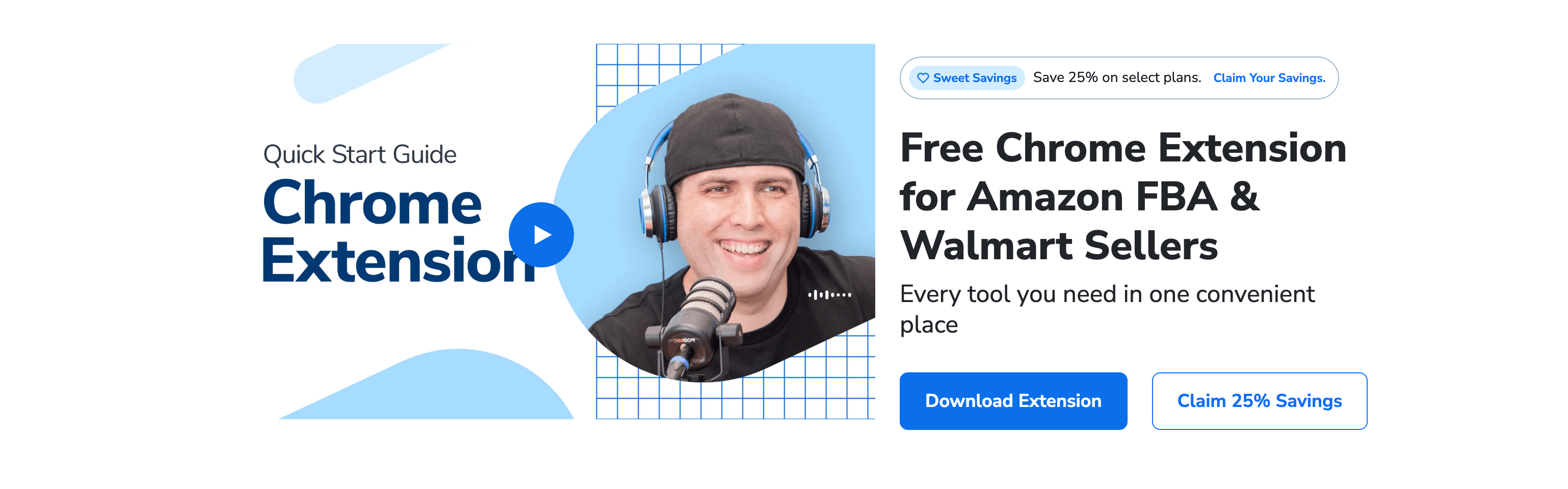
8. Advanced Features for Experienced Sellers 🛠️
Step 15: Use Keyword Tracker for SEO Monitoring
- Navigate to the Keyword Tracker tool in Helium 10.
- Monitor your keyword rankings over time.
- Adjust your SEO strategy based on the data.
Step 16: Optimize PPC Campaigns with Adtomic
- Navigate to the Adtomic tool in Helium 10.
- Analyze your PPC campaigns and identify areas for improvement.
- Optimize your ad spend to maximize ROI.
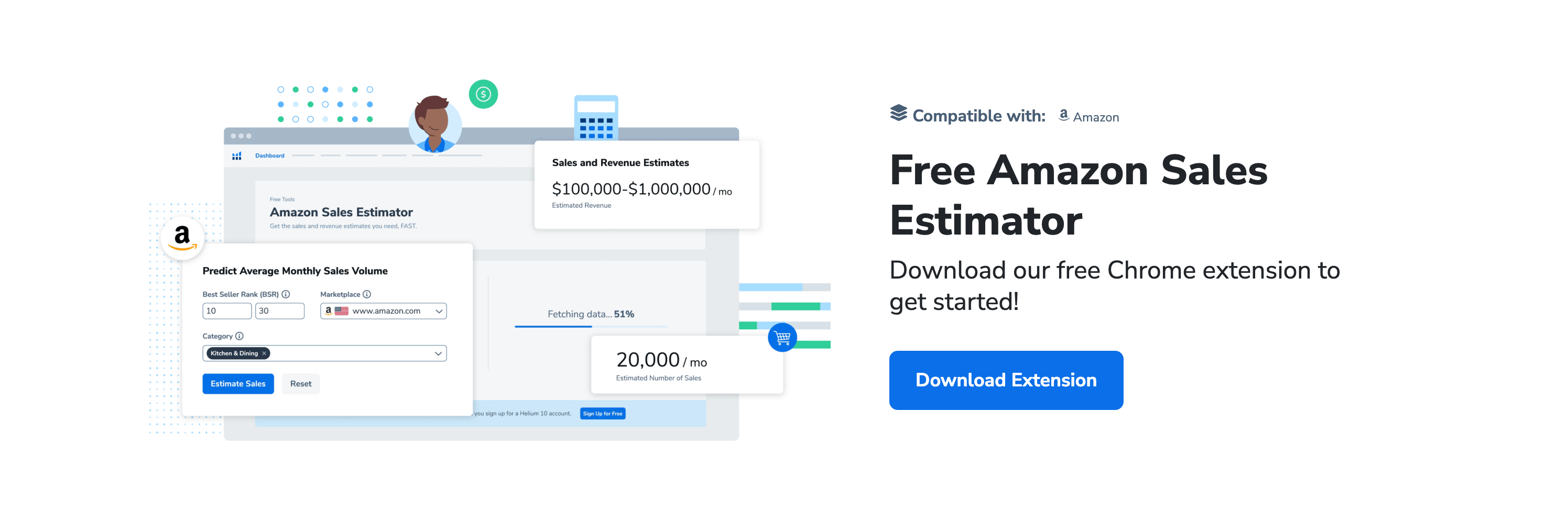
Conclusion 🎯
Helium 10 is an indispensable tool for Amazon FBA sellers, offering a wide range of features to help you find profitable products, optimize listings, and grow your business. By following this step-by-step guide, you’ll be able to leverage Helium 10’s powerful tools to take your Amazon FBA business to the next level. Happy selling! 💪💰
If you have any questions or need further assistance, feel free to leave a comment below! 😊


Comments