🧲 Building a Master Keyword List with Helium 10 Magnet: A Complete Guide for Amazon Sellers
In the competitive world of Amazon selling, keywords are the lifeline that connects your products to potential customers. They are the terms and phrases that shoppers type into the search bar when looking for products, and optimizing your listings with the right keywords can dramatically improve your visibility, click-through rates, and sales. However, finding the most effective keywords requires more than just guesswork—it demands a strategic approach backed by data-driven tools. This is where Helium 10 Magnet comes into play. Magnet is a powerful keyword research tool within the Helium 10 suite, designed specifically for Amazon sellers to uncover high-volume, relevant keywords that can propel their listings to the top of search results. Unlike basic keyword tools, Magnet delves deep into Amazon's search algorithm, providing insights into search volume, competitiveness, and trends. For sellers, building a master keyword list is not a one-time task but an ongoing process that can make or break their success on the platform. In this guide, we will walk you through everything you need to know about using Magnet to create a comprehensive keyword list that drives traffic and conversions. Whether you're a beginner looking to launch your first product or an experienced seller aiming to refine your strategy, this tutorial will equip you with the knowledge to harness Magnet's full potential. Let's dive in and start magnetizing your keyword strategy! 🚀
🔑 1. Understanding the Importance of Keyword Research for Amazon
Keyword research is the foundation of any successful Amazon SEO strategy. It involves identifying the words and phrases that potential customers use when searching for products similar to yours. By incorporating these keywords into your product titles, bullet points, descriptions, and backend search terms, you increase the likelihood of your listings appearing in relevant search results. This process is crucial because Amazon's algorithm, known as A9, prioritizes listings that best match user queries based on relevance and performance metrics. Without proper keyword research, even the highest-quality products may remain hidden in the vast Amazon marketplace, leading to missed opportunities and stagnant sales. Effective keyword research helps you understand customer intent, uncover niche-specific terms, and stay ahead of competitors. Tools like Helium 10 Magnet simplify this process by providing data-driven insights, but it's essential to grasp the fundamentals first. In this section, we'll explore why keyword research matters, how it impacts your Amazon business, and the role Magnet plays in streamlining your efforts. By the end, you'll appreciate the value of building a master keyword list and be ready to leverage Magnet for optimal results.
1.1 How Amazon's A9 Algorithm Works
Amazon's A9 algorithm is the engine behind its product search and ranking system. It determines which listings appear when a user searches for a product, based on two primary factors: relevance and performance. Relevance refers to how well a product matches the search query, which is where keywords come into play. The algorithm scans product listings for keywords that align with the user's search terms. Performance metrics include sales velocity, conversion rates, click-through rates (CTR), and customer reviews. Products that consistently perform well in these areas are favored by A9 and rank higher in search results. For sellers, this means that keyword optimization alone isn't enough; you must also ensure that your listings are compelling and drive conversions. Understanding A9 helps you see why keyword research is so critical—it directly influences both relevance and performance by attracting the right traffic and encouraging purchases Helium 10 coupon code .
1.2 The Role of Keywords in Product Discoverability
Keywords act as bridges between shoppers and your products. When a user searches on Amazon, the platform scans its database for listings that contain those keywords. If your product includes the searched terms in its visible content (e.g., title, bullets) or backend fields, it has a chance to appear in the results. However, not all keywords are created equal. Broad terms like "shoes" might have high search volume but are extremely competitive, while long-tail keywords like "women's running shoes for flat feet" may have lower volume but higher intent and conversion potential. By researching and using a mix of broad and long-tail keywords, you can improve your product's discoverability across various search queries. This is especially important for new sellers trying to gain visibility in crowded markets. Magnet helps you find these valuable keywords by analyzing search volume, competition, and relevance.
1.3 Why Keyword Research Is an Ongoing Process
Amazon's marketplace is dynamic, with search trends shifting due to seasons, trends, and competitor actions. What worked six months ago might not be effective today. For example, during the holidays, keywords like "Christmas gifts" spike in volume, while fitness-related terms may surge in January. Additionally, competitors might optimize their listings with new keywords, affecting your rankings. Therefore, keyword research isn't a one-off task but requires regular updates to stay relevant. By continuously refining your keyword list, you can adapt to changes and maintain a competitive edge. Magnet facilitates this by allowing you to monitor keyword performance and discover emerging trends. Building a master keyword list is the first step, but maintaining it ensures long-term success.
1.4 Common Keyword Research Mistakes to Avoid
Many sellers, especially beginners, make errors that undermine their keyword efforts. These include:
- Keyword Stuffing: Overloading listings with keywords in a way that reads unnaturally, which can deter customers and violate Amazon's policies.
- Ignoring Long-Tail Keywords: Focusing solely on high-volume broad terms and missing out on less competitive, high-conversion long-tail keywords.
- Neglecting Competitor Analysis: Failing to research what keywords competitors are using successfully.
- Using Irrelevant Keywords: Incorporating keywords that don't match the product, leading to poor conversion rates and potential penalties.
Magnet helps avoid these pitfalls by providing data on keyword relevance and competition, but sellers must still apply best practices when building their lists.
1.5 How Magnet Fits into Your Keyword Strategy
Helium 10 Magnet is designed to streamline keyword research by aggregating data from Amazon's search algorithm. It allows you to input seed keywords (e.g., "yoga mat") and generates a list of related terms along with metrics like search volume, competition score, and trends. This data helps you identify the most valuable keywords for your products. Magnet also offers features like keyword filtering, bulk exports, and integration with other Helium 10 tools like Cerebro for reverse ASIN research. By using Magnet, you can build a comprehensive keyword list that enhances your SEO efforts and drives targeted traffic. In the following sections, we'll dive into how to use Magnet effectively for this purpose.
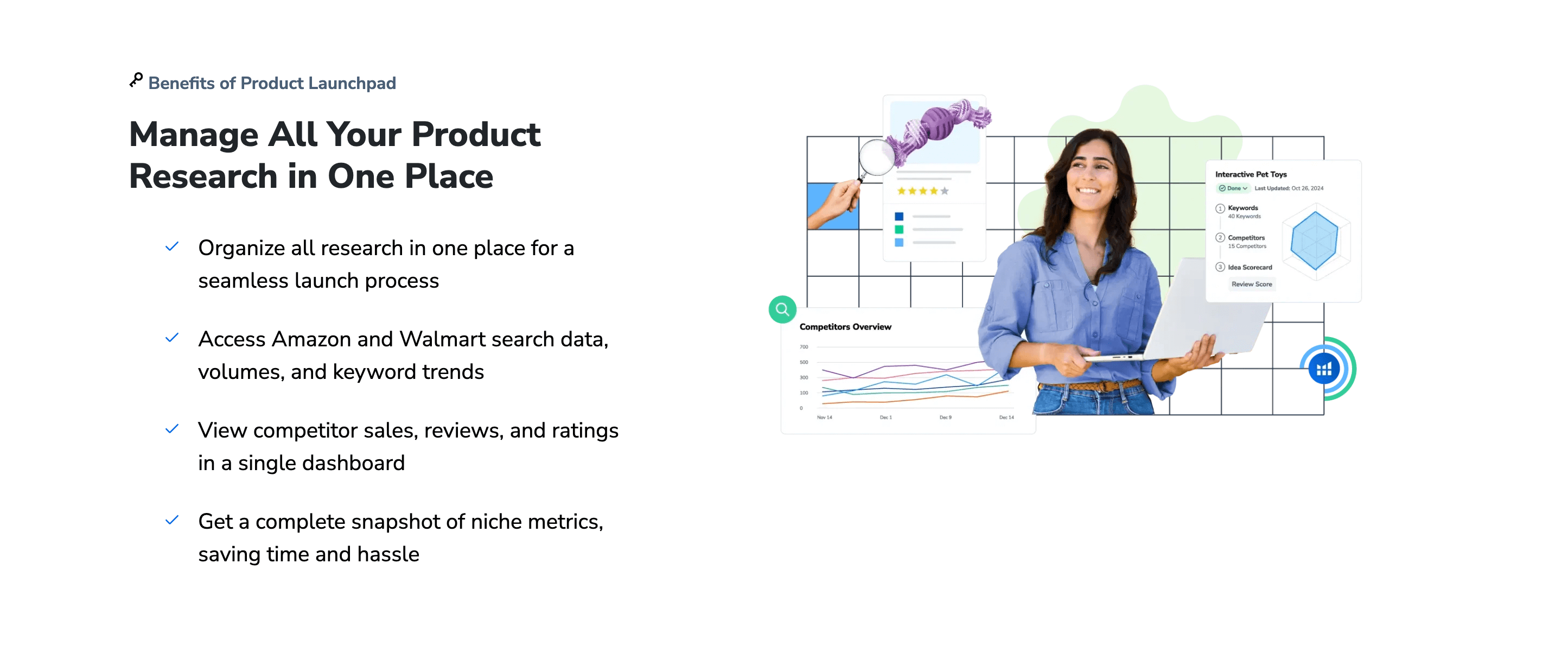
🧭 2. Getting Started with Helium 10 Magnet
Before you can build a master keyword list, you need to set up and navigate Helium 10 Magnet. This tool is part of the Helium 10 suite, which requires a subscription. If you're new to Helium 10, you can start with a free plan that includes limited access to Magnet, but for serious sellers, upgrading to a paid plan (e.g., Platinum or Diamond) is recommended for unlimited searches and advanced features. Once you've signed up, accessing Magnet is straightforward through the Helium 10 dashboard. The interface is user-friendly, with a clean design that makes it easy to input seed keywords, apply filters, and analyze results. However, to maximize its potential, it's important to understand each component of the tool. In this section, we'll walk through the initial steps of using Magnet, from setting up your account to running your first keyword search. We'll also cover how to interpret the data presented and avoid common beginner mistakes. By the end, you'll be comfortable navigating Magnet and ready to start gathering keywords for your master list.
2.1 Accessing Magnet in the Helium 10 Dashboard
After logging into your Helium 10 account, you'll land on the main dashboard. From here, click on the "Keyword Research" tab in the left sidebar, then select "Magnet" from the dropdown menu. This will open the Magnet tool in a new window. The interface is divided into three main sections: the search bar where you input seed keywords, the filters panel on the left, and the results table in the center. If you're using Magnet for the first time, take a moment to explore these elements. Helium 10 also offers tutorial pop-ups and tooltips to guide you. For beginners, it's helpful to watch the official Magnet tutorial videos available in the Helium 10 Academy to get a visual walkthrough.
2.2 Understanding Magnet's Interface and Features
Magnet's interface is designed for efficiency. At the top, you'll find the search bar where you enter your seed keywords. You can input multiple keywords separated by commas for broader results. Below the search bar, there's a "Settings" option where you can select the Amazon marketplace (e.g., US, UK, DE) to ensure region-specific data. On the left, the filters panel allows you to refine results based on search volume, word count, and other criteria. The results table displays keywords along with columns for search volume, competition score, and trends. You can sort these columns by clicking on them, export data to CSV, or save keywords to lists for later use. Familiarizing yourself with these features will make your keyword research sessions more productive.
2.3 Choosing the Right Seed Keywords
Seed keywords are the starting point for your Magnet search. These should be broad terms related to your product niche. For example, if you're selling coffee mugs, your seed keywords might include "coffee mug," "travel mug," or "ceramic cup." Avoid being too specific initially; let Magnet generate a wide range of related terms that you can later refine. If you're unsure which seed keywords to use, consider brainstorming based on customer pain points, product features, or competitor listings. You can also use Helium 10's Cerebro tool to find keywords that competitors are ranking for. Starting with well-chosen seed keywords ensures that Magnet returns a comprehensive list of relevant terms.
2.4 Running Your First Keyword Search
To run a search, enter your seed keywords into the search bar, select your target Amazon marketplace, and click the "Get Keywords" button. Magnet will process your request and display a table of results. By default, the results are sorted by search volume, but you can change the sorting to focus on competition or other metrics. For beginners, it's a good idea to start with a broad search without filters to see the full range of keywords. Take note of the search volume and competition scores—these will be crucial for prioritizing keywords later. Don't worry about analyzing everything at once; the goal of this first search is to get a feel for the tool and the data it provides.
2.5 Interpreting Magnet's Data Metrics
Magnet provides several key metrics for each keyword:
- Search Volume: The average number of monthly searches for that keyword. Higher volume generally means more traffic potential but often comes with higher competition.
- Competition Score: A numerical value (usually between 0-1) indicating how difficult it is to rank for the keyword. Lower scores mean less competition.
- Trend: A graph or indicator showing whether search volume is increasing, decreasing, or stable over time.
Understanding these metrics is essential for evaluating keywords. For example, a keyword with high search volume and low competition is ideal, but such gems are rare. Often, you'll need to balance volume and competition based on your product's stage and goals.
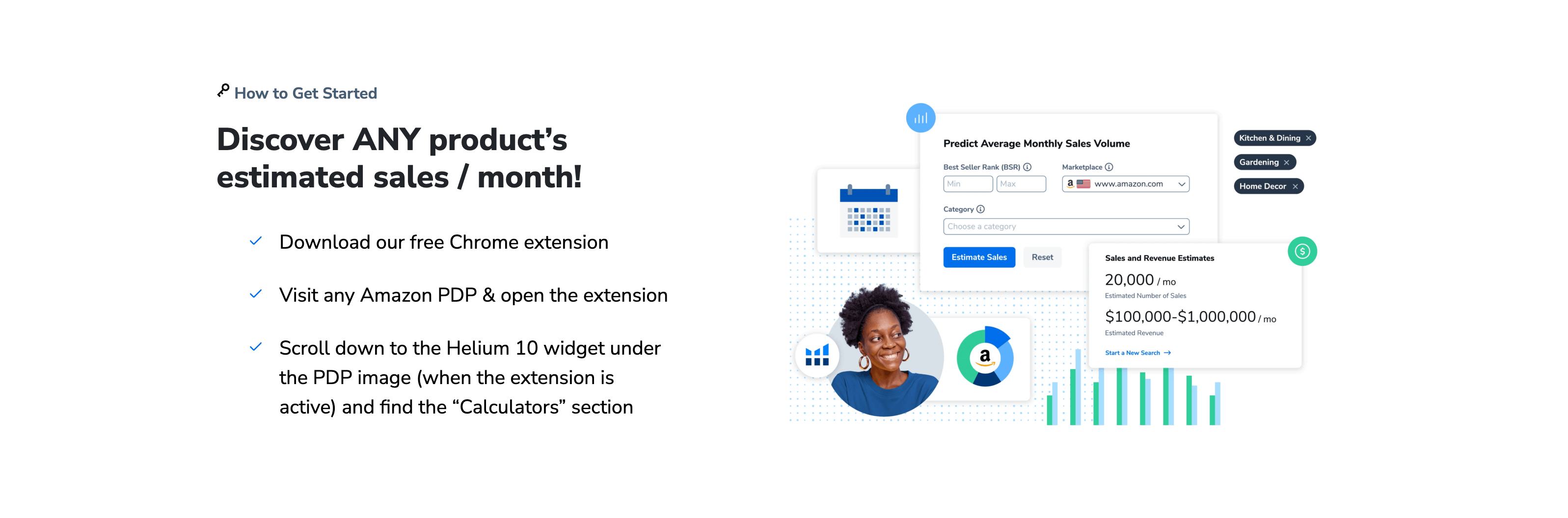
🔍 3. Using Magnet to Generate and Filter Keywords
Now that you're familiar with Magnet's basics, it's time to dive into generating and filtering keywords to build your master list. Magnet's true power lies in its ability to take a few seed keywords and expand them into hundreds or even thousands of related terms. However, not all these keywords will be relevant or valuable for your product. That's where filtering comes in. By applying filters based on search volume, word count, and other criteria, you can narrow down the results to the most promising keywords. This process is iterative—you might start with broad searches, refine them with filters, and then use the results to discover new seed keywords for further searches. In this section, we'll cover how to use Magnet's filtering options effectively, interpret the filtered results, and avoid over-filtering, which could cause you to miss hidden gems. We'll also discuss how to use Magnet's bulk export feature to save keywords for later analysis. By the end, you'll be able to generate a targeted list of keywords that align with your product and goals.
3.1 Applying Search Volume Filters
Search volume is one of the most important metrics in keyword research. It indicates how often a keyword is searched, which correlates with potential traffic. In Magnet, you can filter keywords by setting a minimum and maximum search volume range. For example, you might set a minimum of 100 searches per month to avoid low-volume terms or a maximum of 10,000 to exclude overly competitive broad keywords. The right range depends on your product and competition level. New products might benefit from targeting keywords with moderate volume (e.g., 500-2,000) to avoid intense competition, while established products can aim for higher volume terms. Experiment with different ranges to see what works best for your niche.
3.2 Filtering by Word Count for Long-Tail Keywords
Long-tail keywords are longer, more specific phrases that often have lower search volume but higher conversion rates because they match user intent more closely. In Magnet, you can filter keywords by word count to focus on long-tail terms. For instance, setting a filter for keywords with 3 or more words can help you find phrases like "organic cotton baby pajamas" instead of just "pajamas." These keywords are less competitive and can drive highly targeted traffic. However, don't ignore shorter keywords entirely—they can still be valuable if they have manageable competition. Use the word count filter in combination with other filters to balance your keyword list.
3.3 Using the Competition Score Filter
The competition score in Magnet helps you identify keywords that are easier to rank for. A lower score (e.g., 0.3 or below) indicates less competition, making it ideal for new sellers or products. You can filter keywords by setting a maximum competition score. For example, setting a max score of 0.5 might surface keywords with moderate to low competition. Keep in mind that competition scores are relative—what's low for one niche might be high for another. Use this filter alongside search volume to find keywords with a good balance of traffic potential and rankability.
3.4 Leveraging Trend Data for Seasonal Keywords
Magnet's trend data shows how search volume for a keyword has changed over time. This is particularly useful for identifying seasonal trends. For example, keywords like "Christmas decorations" will spike in Q4, while "beach towels" might peak in summer. By filtering for keywords with upward trends, you can capitalize on growing interest. Conversely, avoiding keywords with declining trends can prevent wasted efforts. Magnet allows you to sort keywords by trend or use filters to focus on those with recent growth. Incorporating trend analysis into your keyword strategy helps you stay agile and responsive to market changes.
3.5 Exporting and Saving Keywords
Once you've filtered your keywords, you can export them to a CSV file for further analysis or save them to a list within Helium 10. Exporting is useful for integrating keywords into spreadsheets where you can categorize them, prioritize based on additional criteria, or share with team members. To export, click the "Export" button in Magnet and choose your preferred format. Saving keywords to a list in Helium 10 allows you to access them later across other tools like Scribbles for listing optimization. Develop a system for organizing your exported keywords—for example, by product type or priority level—to streamline your workflow.
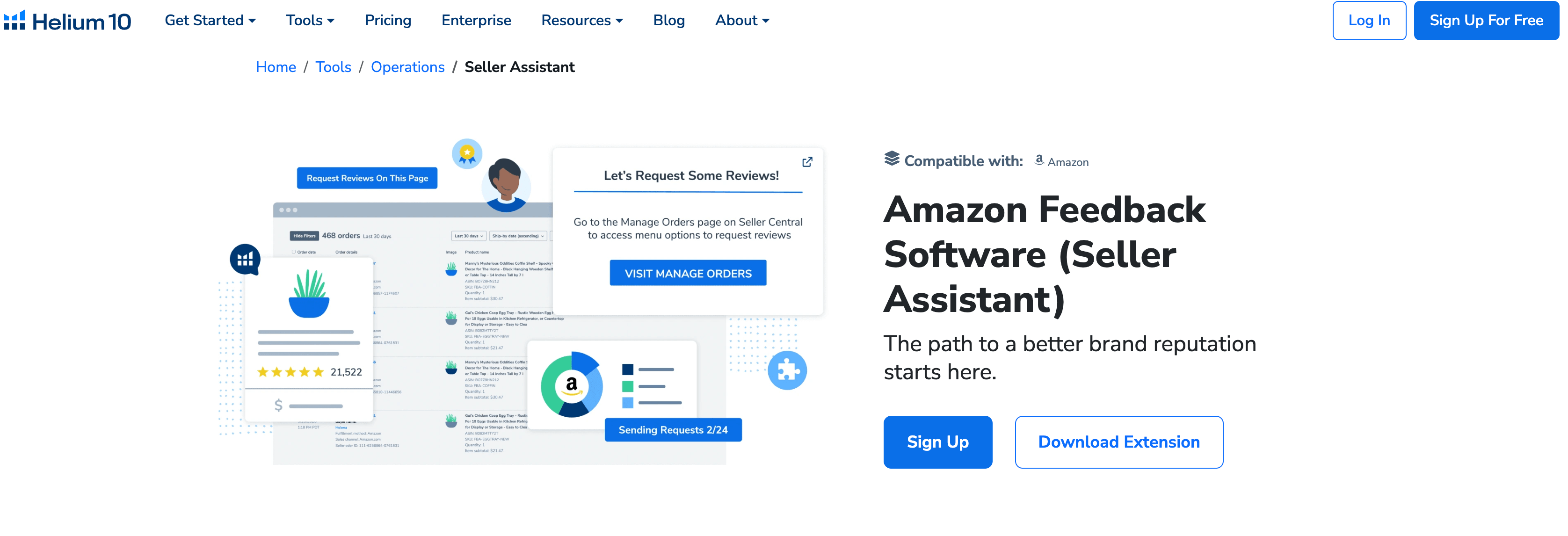
📊 4. Analyzing and Prioritizing Keywords for Your Master List
Generating a list of keywords is only the first step; the next crucial phase is analyzing and prioritizing them to create a master list that drives results. Not all keywords are equally valuable—some may have high search volume but low relevance to your product, while others might be highly relevant but have negligible search volume. Prioritization involves evaluating each keyword based on multiple factors, including search volume, competition, relevance, and conversion potential. This process ensures that you focus your efforts on keywords that will have the greatest impact on your rankings and sales. In this section, we'll discuss how to analyze keywords from Magnet, use tools like Helium 10's Cerebro for deeper insights, and create a tiered system for prioritizing keywords. We'll also cover how to avoid common pitfalls like overprioritizing broad terms or ignoring long-tail opportunities. By the end, you'll have a structured approach to turning your raw keyword data into a strategic master list.
4.1 Evaluating Keyword Relevance
Relevance is the most important factor in keyword selection—if a keyword doesn't accurately describe your product, it won't drive conversions, even if it has high search volume. For each keyword in your list, ask yourself: Does this keyword match what my product offers? Would a customer searching for this term be satisfied with my product? For example, if you sell stainless steel water bottles, the keyword "glass water bottle" is irrelevant, even if it has high volume. Magnet doesn't automatically assess relevance, so you must manually review keywords. Remove any irrelevant terms from your list to avoid targeting the wrong audience.
4.2 Balancing Search Volume and Competition
Ideally, you want keywords with high search volume and low competition, but such keywords are rare. Instead, aim for a balance based on your product's position. For new products, prioritize keywords with moderate search volume (e.g., 300-1,000) and low competition to gain initial traction. For established products, you can target higher-volume keywords despite higher competition. Use Magnet's data to create a scatter plot or table comparing volume and competition for each keyword. This visual approach can help you identify clusters of keywords that offer the best balance for your goals.
4.3 Assessing Conversion Potential
Search volume and competition don't directly indicate whether a keyword will convert into sales. Keywords with high commercial intent (e.g., "buy yoga mat" or "best running shoes under $100") are more likely to convert than informational keywords (e.g., "how to clean a yoga mat"). While Magnet doesn't provide intent data, you can infer it from the keyword itself. Look for modifiers like "buy," "best," "review," or price-related terms. Additionally, use Helium 10's Cerebro tool to see which keywords are driving sales for competitors. Prioritize high-intent keywords in your master list to improve conversion rates.
4.4 Using Cerebro for Reverse ASIN Research
Helium 10 Cerebro is a complementary tool that allows you to perform reverse ASIN research—i.e., see what keywords competitors are ranking for. To do this, input a competitor's ASIN into Cerebro, and it will generate a list of keywords associated with that product. Compare these keywords with your Magnet list to identify gaps or opportunities. For example, if a competitor is ranking for a high-volume keyword you missed, add it to your list. Cerebro also provides data on keyword difficulty and estimated sales, which can further inform your prioritization. Integrating Magnet and Cerebro gives you a 360-degree view of the keyword landscape.
4.5 Creating a Tiered Keyword System
Organize your master list into tiers based on priority:
- Tier 1 Keywords: High volume, low competition, and high relevance. These should be used in your product title and frontend content.
- **Tier 2


Comments